How to make an online project in KineMaster?
Here's the answer!
From TUTY TECHANZ

|
| Image courtesy: Kinemaster Community |
Kinemaster is one of the best editing app to give professional output in any videos using your skills! Now it'd come with an awesome update like
replacing layer assets, Getting online projects or sharing our projects
& many with a cool interface.
Now the question is, How to make an online project in KineMaster?
We can make our own projects & share them online with easy steps.
Steps as follows,
- Open KineMaster & Create New Project (or) open any already created projects.
- Finish your newly created project & come back. (It'll be automatically saved.)
- Now long-press the project that you want to share online.
- You'll get many options in the down popped out the box.
- Now click on the export as .kine file option.
- It'll ask your permission for the path to save the file.
- Give access to the folder, where your projects want to be saved.
- After clicking on use this folder It'll automatically start to save the .kine project file.
- Voila! Now your project got saved!
Now you can share that project file with anyone using any
method!
Also, you can get any pre-uploaded project files from the
Get Projects Feature in the app.

|
| Image Courtesy: Rupesh Lodwal0 |
How to remove watermark & unlock all features in Kinemaster:
Click here
Think so, now your question got your answer! If not or having any questions, feel free to ask me in the comments down or Contact us through Mail (Click here to Mail) or Scroll to the end and click on Contact Us.
Thank you so much for visiting our page! And don't forget to read our other interesting posts from the blog! See you soon in another post!!
TUTY TECHANZ
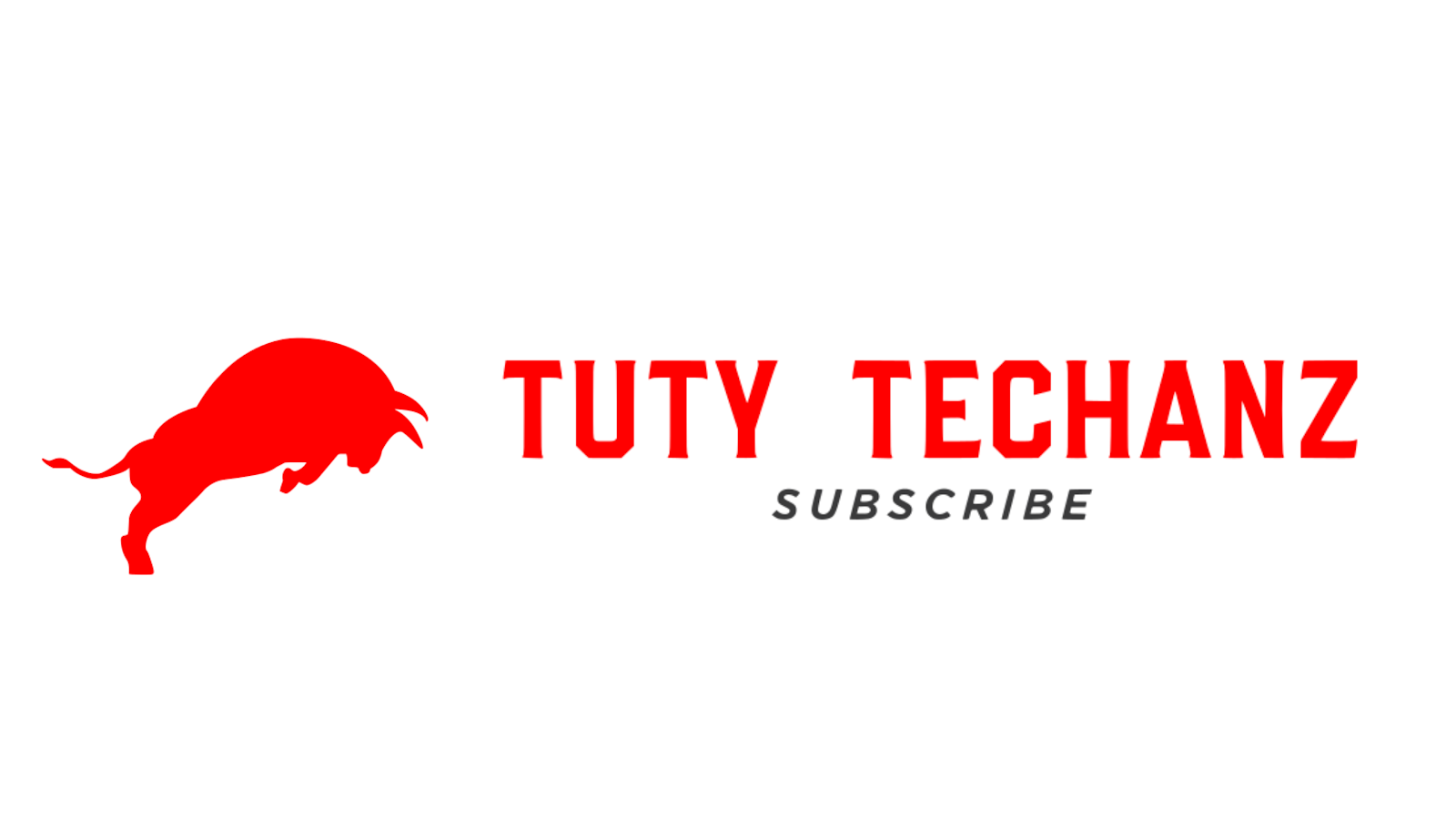
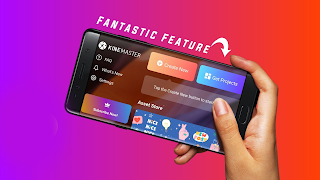
Post a Comment